How to resolve Meeting updates being delivered to deleted items folder in Outlook 365
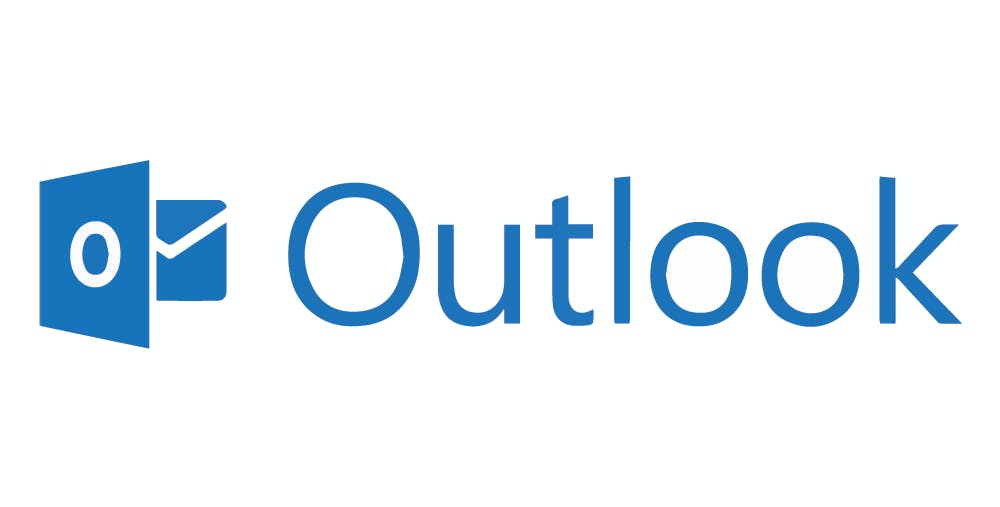
Ever experienced not receiving updates from a meeting or meeting group you have been invited to because the emails were delivered to your deleted items folder.
The first step albeit optional is to run an Extended Message Trace report from the Office 365 Security and Compliance Center. To do this, follow these steps:
Go to protection.office.com/messagetrace > Mail Flow > Message Trace.
To create a new extended message trace report, click Start a trace, define the trace parameters (such as the date and time range), choose the Extended report type, and click Next.
On the Summary page, you can specify the title of your report and who will get a notification message once the report is generated. Click Prepare report and close the confirmation window.
When the report is done, click it and then click the Download button to save it to a CSV file.
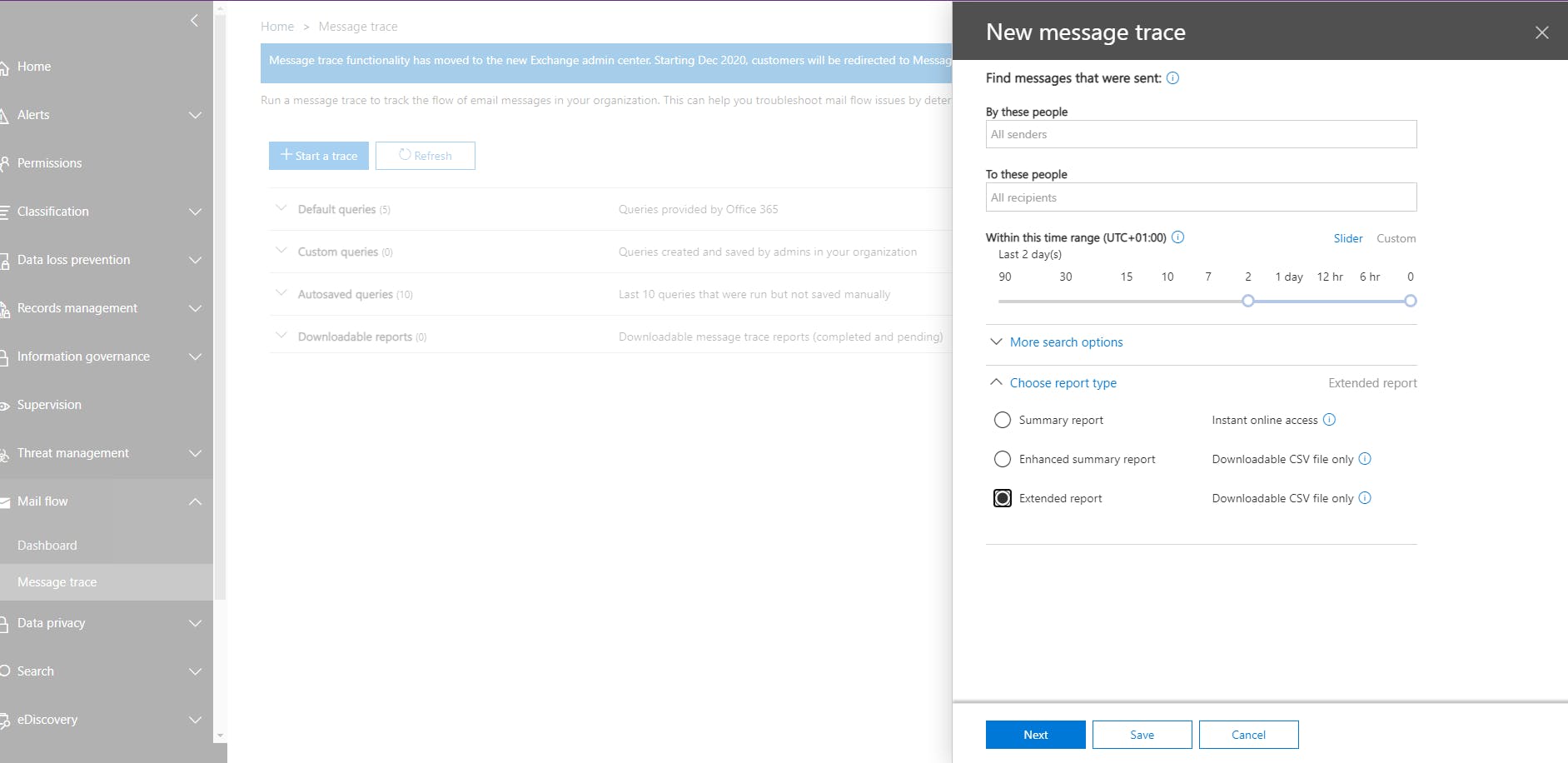
Open the Extended Message Trace report using Excel and search for this using CTRL + F Meeting Message Processing Agent - DefaultFolderType:DeletedItems-Meeting*. This indicates that the message was delivered to the Deleted Items folder of the user's mailbox.
There are two ways to resolve this. We can either use Outlook or use Powershell.
Step 1
Open the affected user's Outlook desktop client application and go to File> Options> Mail. Under Tracking section, please uncheck:
Automatically process meeting requests and responses to meeting requests and polls.
Update tracking information, and then delete responses that don’t contain comments.
Go to File> Options> Mail. Under Send messages section, please uncheck:
- Delete meeting requests and notifications from Inbox after responding.
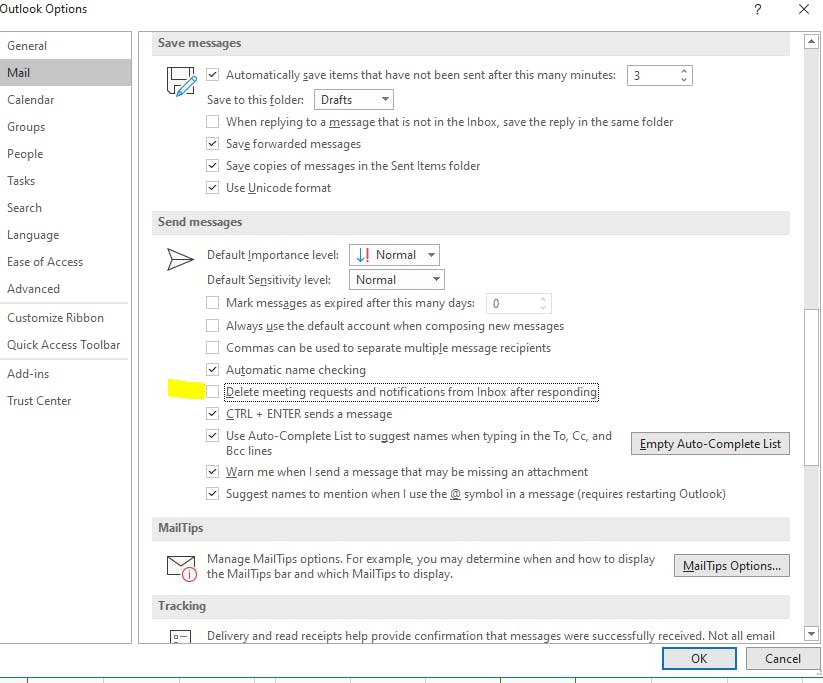
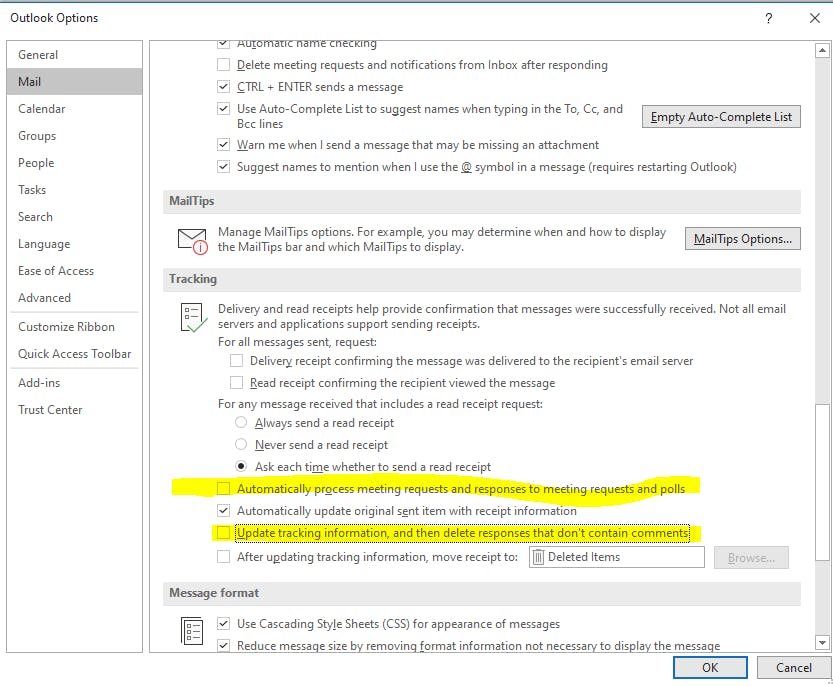
Step 2
Alternatively, you can run this PowerShell command to stop meeting updates from being automatically processed.
Connect to Exchange Online PowerShell
$UserCredential = Get-Credential
$Session = New-PSSession -ConfigurationName Microsoft.Exchange -ConnectionUri https://outlook.office365.com/powershell-liveid/ -Credential $UserCredential -Authentication Basic -AllowRedirection
Import-PSSession $Session
Set-OrganizationConfig -VisibleMeetingUpdateProperties AllProperties
That is it, folks.
Please feel free to drop your comments below and if you have any questions, you can reach me on Twitter @devylawyer.
